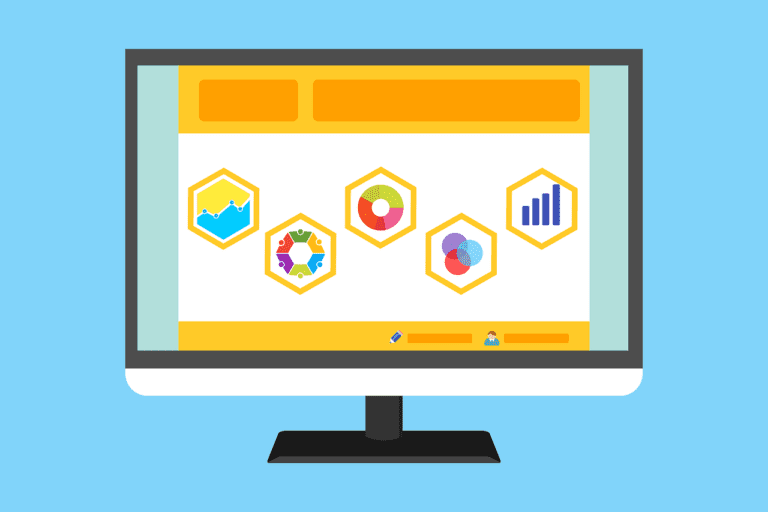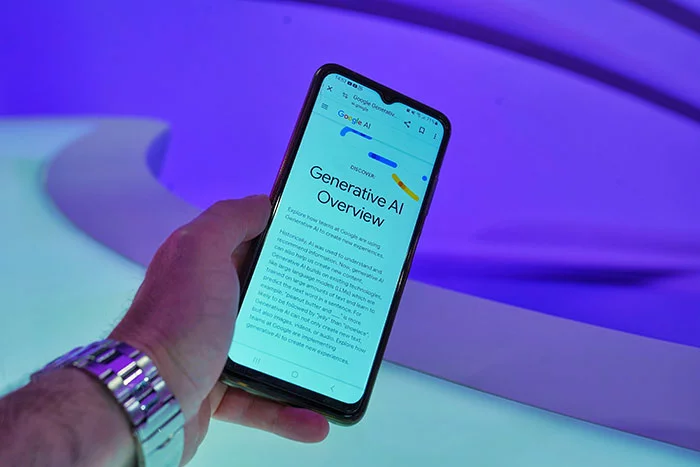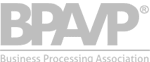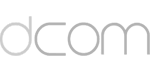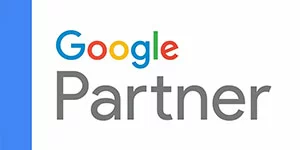3 Ways We Bridge the Keyword “Not Provided” Gap For Clients
Google’s plans of encrypting all organic search referral data has put webmasters in a frenzy looking for alternative sources. If you’re a site owner, you’re probably missing a large chunk of valuable data about how people found your website, and what keywords they used. You do have Google AdWords to find keyword opportunities you’re missing about the industry as a whole, but it only gives you information for paid ad campaigns and not for organic search referrals to your website.
Today I’m going to explain how we help our clients to bridge the gap created by Google’s move towards secure search. If you’re a website owner and don’t have time to set all of these systems up, they’re part of our digital marketing services. We help people see clearly where their market is at, how the visitor’s are behaving, and how to be more visible to buyers.
1. Google Webmaster Tools
How we set it up: Under Search Traffic > Search Queries. We can also connect this to Google Analytics for the data to appear on your Analytics dashboard, making research easier.
How to use it: If you already set up your website on Google Webmaster Tools, all you need is to navigate to Search Traffic and click on Search Queries. You will be taken to a page that shows the top search terms that lead users to your site. Clicking on a keyword shows you what landing pages are associated with the term.
Alternatively, you can select the Top Pages tab on top of the page (beside the Top Search Queries tab, which is the default display). This will lead you to the list of top pages visited through organic search. Clicking on a page gives you a list of associated keyword queries.
GWT tracks the top organic search queries for your website, but stores these only for 90 days. It’s important to note the information download buttons on top of this table. For our clients, we download and analyze regularly.
2. Google Analytics Landing Page Tracking
Where to Find It: Under Content > Site Content > Landing Pages
How to Use It: We’ll need to create a new secondary dimension to measure organic search success.
A. Under the Landing Pages tab, click on Secondary Dimension. Navigate to Traffic Sources > Source.
B. Click on “Advanced” and include sources exactly matching Google.
While this source does not provide exact information, it gives a good estimate of which keywords we are targeting are successfully driving traffic to your site. We can reference the success of specific pages with the online marketing strategies we are applying.
3. Internal Site Search
Examining your internal site search structure offers insight into keyword opportunities you could be missing. We can select new keywords to target by checking your internal site search data and finding out what your audience looks for when they visit your site.
Where to Find it: Google Analytics Site Search
How to Use it: We set up internal site search on Google Analytics by following these:
A. Go to the admin panel of the website on Google Analytics and navigate to View Settings under the View Profile column.
B. Add a new parameter to the current settings. This parameter appears in the web address as the “s” after the question mark in:
http://www.yourwebsite.com/?s=keyword+research
To add a new parameter, turn on Site Search Tracking, and add “s” and “q” to the Query Parameter box. Separate the two letters with commas. This will begin tracking the keywords your visitors use when searching your site internally.
If you want a managed solution and consulting, we can help. Talk to us today about developing a strategy to help your site reach its goals.